When a Softdrive virtual machine appears to be offline or inaccessible, it is important to confirm that the issue is not caused by a problem with the local computer’s internet connection. This guide provides a step-by-step process to verify basic network connectivity, from checking local adapter settings to testing external internet and DNS resolution. By following these steps first, you can quickly determine whether the issue lies with the user’s workstation or if further troubleshooting should be directed toward the Softdrive environment.
Step 1: Check Physical/Basic Connectivity
Make sure the computer is physically connected (Ethernet cable plugged in or Wi-Fi connected).
Verify that the network icon in the system tray doesn’t show “No Internet” or a red X.
Step 2: Test Local Network
Open Command Prompt (Windows) or Terminal (Linux/Mac).
Run:
✅ If replies are received → local TCP/IP stack is working.
❌ If failed → local networking is broken.
3.Run:
Confirm you have an IP address (not 169.254.x.x).
Note gateway IP.
Step 3: Test Gateway / Router
Run:
✅ If replies → PC can reach router.
❌ If no replies → check cabling, Wi-Fi, or router.
Step 4: Test DNS & Internet
Test external connectivity (by IP):
✅ Replies mean internet routing works.
❌ No replies → ISP/router issue.Test DNS name resolution:
✅ Replies → DNS works.
❌ If IP works but DNS fails → DNS issue (check adapter DNS settings).
Step 5: Test Browser & Secure Connectivity
Open a web browser → try https://www.google.com.
Run:
→ Confirms DNS resolution.
Run:
→ Shows where connectivity drops.
Step 6: Confirm Firewall / VPN
Disable any VPNs temporarily to test if blocking Softdrive.
Check Windows Firewall/Endpoint Security logs for dropped packets.
Ensure port 443 (HTTPS) and any required Softdrive console ports are not blocked.
Step 7: Advanced (if still failing)
Check if other devices on the same network can access the internet.
Restart router/modem.
Flush DNS cache:
Renew IP:
If all the above pass, the local computer has working internet, and the problem is likely on the Softdrive VM itself (network config, NIC, VLAN, DHCP, or host connectivity).
Step 8: Advanced (if still failing)
If all the previous steps are still failing, then Softdrive has features that will help improve your connection whenever there is a bad internet connection. When clicking on the Softdrive menu, under Quick Settings you have different options.
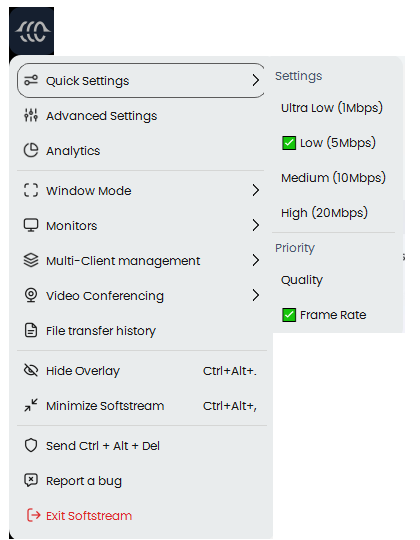
Was this article helpful?
That’s Great!
Thank you for your feedback
Sorry! We couldn't be helpful
Thank you for your feedback
Feedback sent
We appreciate your effort and will try to fix the article