Prerequisites
- Have a Site-to-Site VPN tunnel
- Active Directory should be installed and configured
- DNS properly set up
- Have a domain admin account
- Have an admin account in Softdrive
Index
1. Connect to the Softdrive vPC
3. Create a local admin account
Steps to configure a Softdrive PC with an On-Premise Active Directory Domain
1. Connect to the Softdrive vPC
Once the vPC has been created in the Softdrive dashboard, connect to it using the Softdrive launcher.

2. Initial configuration
Choose the desired configuration settings such as country, keyboard, and secondary keyboard.

Accept the License Agreement and choose the desired computer name.
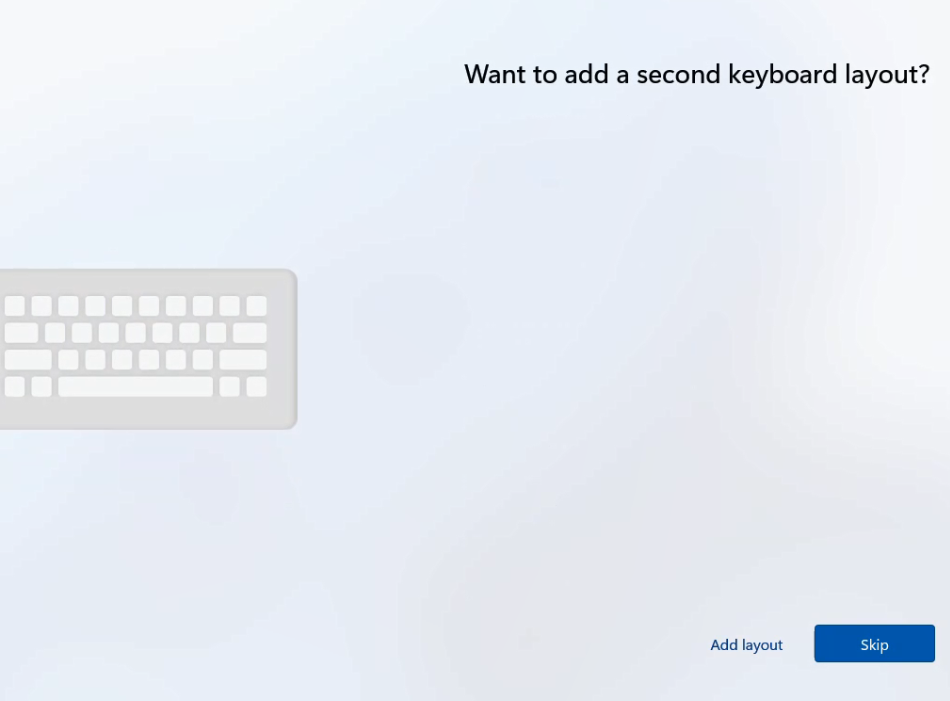
3. Create a local admin account
Select Set up for work or school.

Choose Sign-in options → Domain joined instead.

Enter the local admin username and password, set security questions, and accept privacy settings.

Allow Windows to complete all updates.

4. Join the vPC to the Domain
Once updates are complete:
- Open
Settings → System → About → Domain or workgroup - Click Join domain
- Enter your domain name (example:
corp.local) - Enter the domain admin credentials
- Restart when prompted
For more information, watch this video
Was this article helpful?
That’s Great!
Thank you for your feedback
Sorry! We couldn't be helpful
Thank you for your feedback
Feedback sent
We appreciate your effort and will try to fix the article