Prerequisites
- Windows 10/11 Pro, Home, or Enterprise
- Local admin credentials
Index
- 1. Connect to the Softdrive vPC
- 2. Initial configuration
- 3. Create a local admin account
- 4. Join the computer to a Workgroup
- 5. Configure Network Sharing
- 6. Create Identical Local Users on Each vPC
- 7. Test Connectivity
- 8. Configure Shared drive (optional)
- 9. Map Drive on client machine (optional)
Steps to configure a Softdrive vPC with a workgroup
1. Connect to the Softdrive vPC
Once the computer has been created in thesoftdrive dashboard Softnet, you can connect to it using the softdrive launcher.

2. Initial configuration
Choose the desired configuration settings in country, keyboard, secondary keyboard.


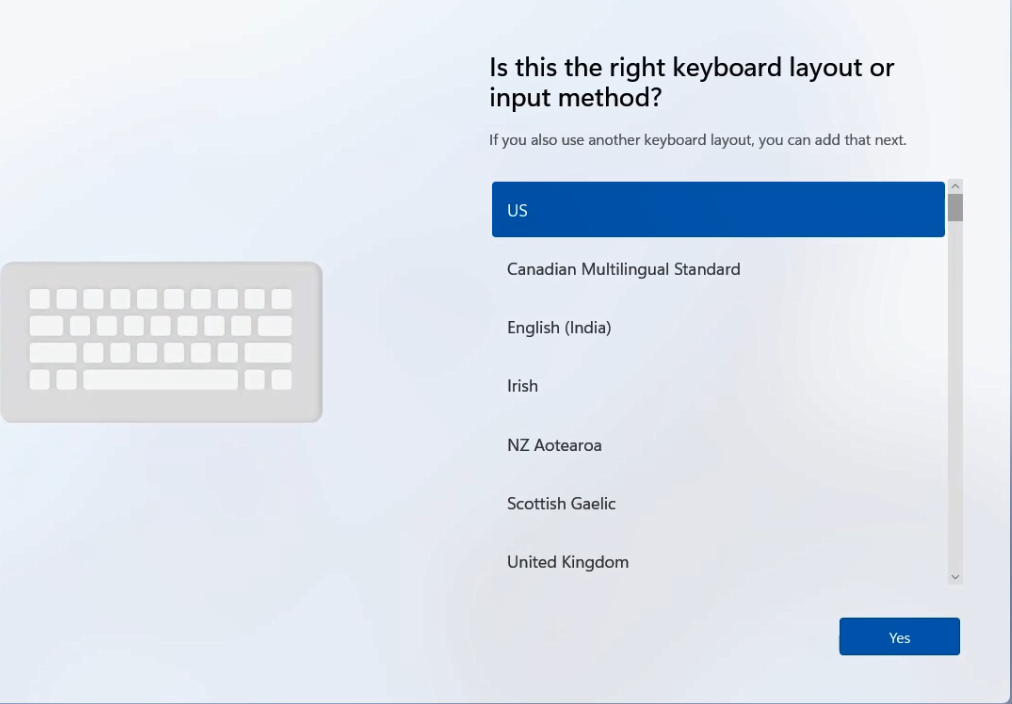

Accept the License Agreement.

Choose the desired name for the computer.

3. Create a local admin account
In this window choose the option that says "Set up for work or school"

Choose "Sign-in Options".

Choose "Domain Joined Instead".
Even though we are not connecting the computer to a domain, this option will let us create a local account.

Enter the name and password for the local admin user of the computer.

Set up your security questions.

Accept the privacy settings.

Let Windows install all updates.

4. Join computer to Workgroup
Once the vPC is finished updating, follow these steps to join it to a workgroup
- Press
Win + R, typesysdm.cpl, press Enter - In the System Properties window:
- Go to the Computer Name tab
- Click Change…
- Under Member of, select:
- Workgroup
- Enter your desired workgroup name (e.g.,
OFFICENET)
- Click OK → Reboot when prompted
Use the same workgroup name on all participating computers for smooth sharing.
5. Configure Network Sharing
Once computer is finished updating, follow these steps to join it to the workgroup
- Open Control Panel > Network and Sharing Center
- Click Change advanced network settings
- Enable the following under Privatenetwork:
- Turn on network discovery
- Turn on file and printer sharing
- Turn on automatic setup of network devices
- Optionally, disable password-protected sharing if needed for open file access
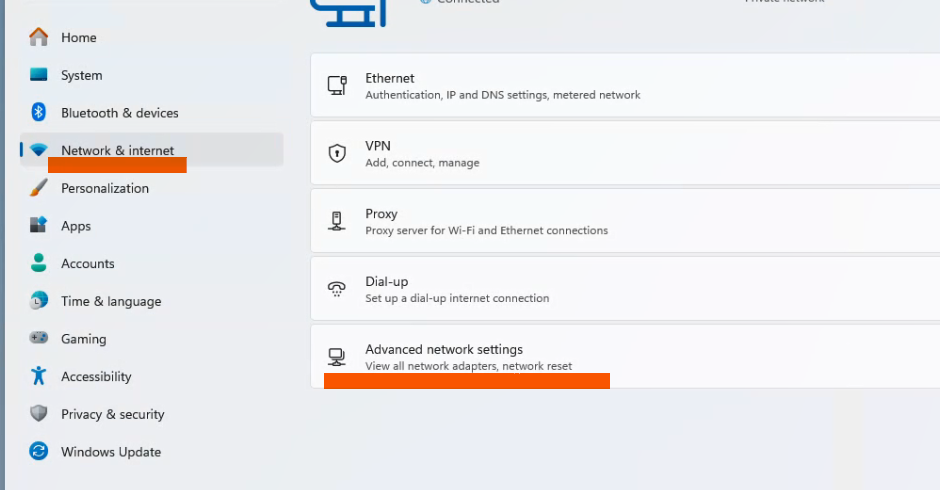

Expand the desired network profiles, such as Private networks or Public networks
Select the button next to Network discovery to turn it ON
Select the button net to File and printer sharing to turn it ON

Click Save changes
6. Create Identical Local Users on Each PC
To allow seamless access between workgroup computers:
- Create the same local username and passwordon each machine
Settings > Accounts > Other users > Add account
- Or ensure users know remote machine credentials
7. Test Connectivity
- Open File Explorer > Network
- You should see the other PC listed

8. Configure Shared drive (optional)
Configure a shared folder on the main machine which will work as a file server.
On the main machine we will create a shared folder go to windows explorer, choose the folder that will be the shared folder. It can be located directly in the C drive
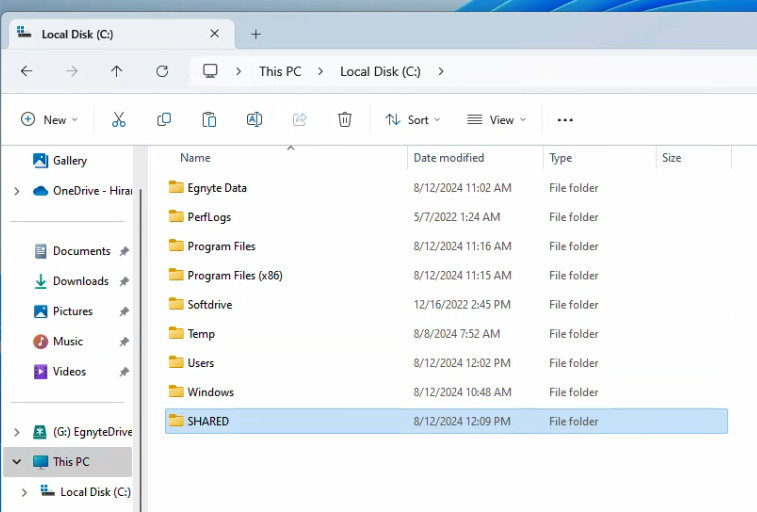
9. Map Drive on the client vPC (optional)
Once file explorer ➝ Go to THIS PC ➝ click on the *** menu and choose "Map network drive"
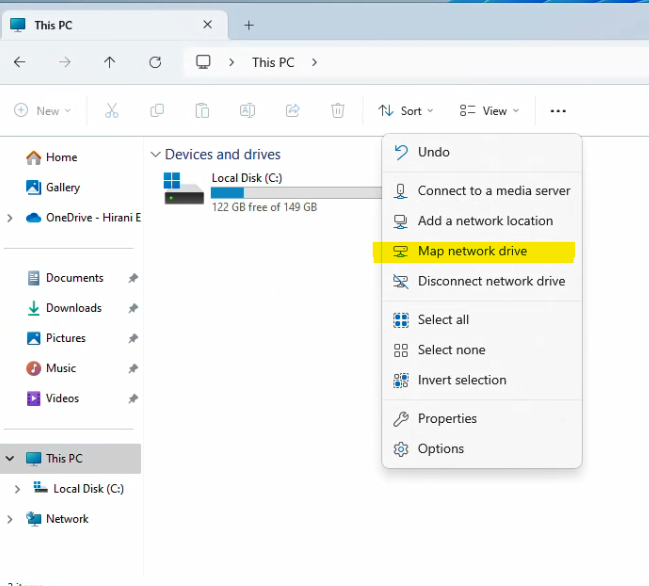
Was this article helpful?
That’s Great!
Thank you for your feedback
Sorry! We couldn't be helpful
Thank you for your feedback
Feedback sent
We appreciate your effort and will try to fix the article