This guide outlines two methods for creating templates in Softdrive, which can streamline virtual machine deployment:
Pre-Requisites
Step-by-Step Instructions
Method 2: Prepare a Softdrive Machine and save it as a template
Pre-Requisites
Step-by-Step Instructions.
Method 1: Upload OS Images
Pre-Requisites [Steps required before uploading image]
Confirm Virtio-win-guest-tools is installed in your programs list. If not please check Install Drivers and Guest Agent.
Confirm bitlocker is disabled at the time image is created. If its not check this link to disable bitlocker
Confirm machine has been sysprepped
- Must have a Softdrive administrator account in order to submit the image in the dashboard.
Step-by-Step Instructions
1. Log in to the Softdrive Dashboard
Log in with administrator or user credentials.
2. Navigate to Templates
First click on More and then the Templates tab.
Then select the Create button on the top right.


3. Fill Out the Template Form
Complete the form based on your requirements.
Attach the image file in .qcow2 or .vmdk format.
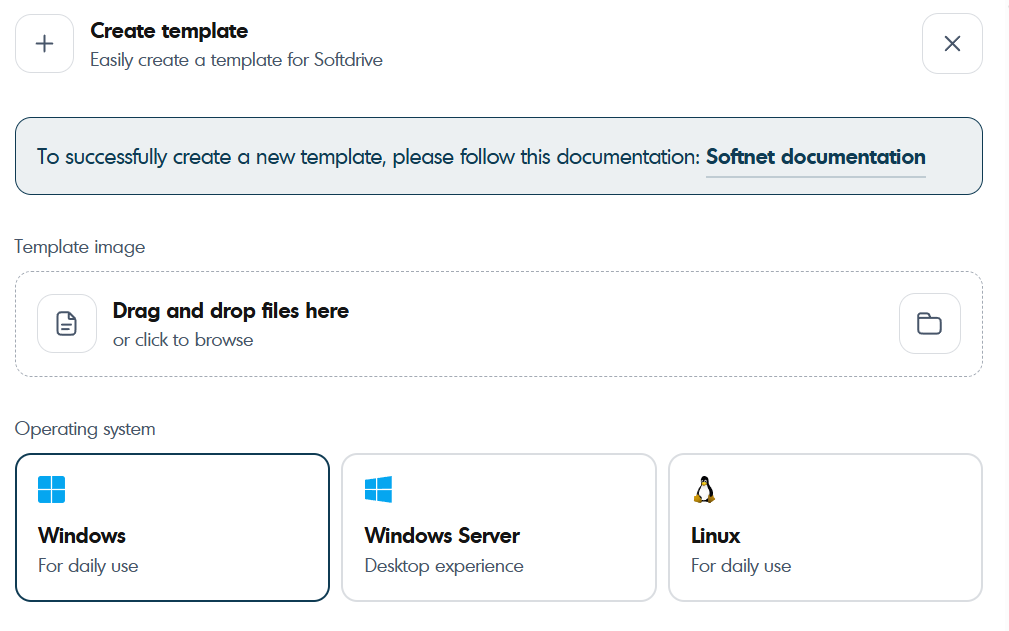

4. Click on Create Template
You will receive an email within 24 hours confirming the upload is processed.
5. If there is any trouble doing this please contact support@softdrive.co.
Method 2: Prepare a Softdrive Machine and save it as a template
Pre-Requisites
Must be signed in as a Local Administrator in the softdrive machine.
Backup important data if there is any saved data.
Ensure Windows is fully updated.
The computer should not be previously joined to a Domain, Intune, or Azure AD.
Install all required applications prior to proceeding.
Step-by-Step Instructions
Ensure that all required programs are installed and all necessary settings are applied before beginning the process.
Step 1: Disable BitLocker
Open an elevated PowerShell or CMD and run:
If you see BitLocker is ON for C:, turn it off:
Wait until full decryption completes.
You can check the progress with:Do not attempt sysprep until decryption is 100% complete. Picture below shows the "manage-bde -status" result showing disc is fully decrypted.

Step 2: Clean Up the System (Optional but Recommended)
Open Command Prompt and run:
Remove unused user accounts and files.
Optionally, run third-party cleanup utilities.
Step 3: Remove Provisioned Appx Package
Appx package usually blocks the sysprep process because it exists for a user, but not provisioned system-wide.
Run this in PowerShell as Administrator:
Repeat sysprep afterward.
Step 4: Run Sysprep
To generalize and prepare for OOBE, execute in Command Prompt:
This window will open and choose these settings:

Explanation:
System clean up action: Enter system Out-of-Box Experience OOBEGeneralize: Removes unique system-specific info (like SIDs)Shutdown options: Shuts down the system after preparation. This step is very important.After this point the PC will shutdown.
Step 5: Set the Machine as a Template.
Go to the Softnet Dashboard
Navigate to Computers, find the machine that was Syspreped.

Click on it and select "Save as Template".

This will automatically send a notification to Softdrive to complete the template creation process. Please do not turn the PC on until you have received a confirmation email from support@softdrive.co
Step 6: First Boot After Sysprep
On next boot, Windows will show the OOBE setup screen.
Proceed manually, or it will auto-enroll if Autopilot is configured.
Additional Notes
- Make sure to encrypt the machine once it has been templated. So it can be used.
Was this article helpful?
That’s Great!
Thank you for your feedback
Sorry! We couldn't be helpful
Thank you for your feedback
Feedback sent
We appreciate your effort and will try to fix the article